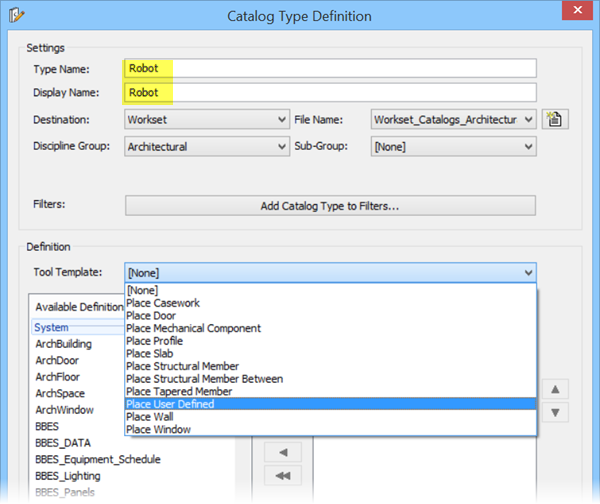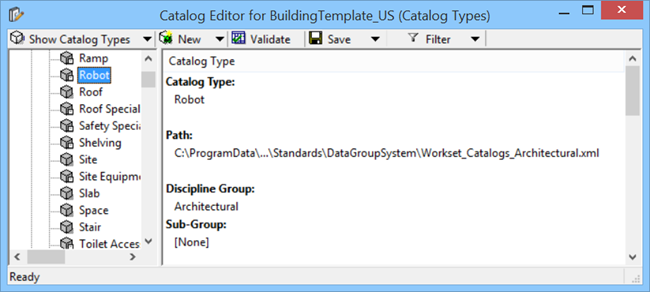To create a custom Catalog Type
-
Select
 (
Catalog Editor
).
(
Catalog Editor
).
The Catalog Editor opens.
-
From the Catalog Editor toolbar, select
.
This enables the Show Catalog Types menu.
-
Select
.
The Catalog Type Definition dialog opens.
- In the Catalog Type Definition dialog, enter a Type Name for the new catalog type. In this example we enter Robot. Also, leave the Display Name similar to the type name.
- Select the Destination File directory. Set it to either Workset, Workspace or Organization
-
Click the Create a New DataGroup File
 icon to open the
New DataGroup File dialog.
Enter the file name. In this example we use
the default
workset dataset.
icon to open the
New DataGroup File dialog.
Enter the file name. In this example we use
the default
workset dataset.
-
Select the applicable
Discipline Group and
Sub-Group, as applicable.
These define the catalog type grouping.
-
Select the appropriate
Tool Template and applicable definitions for
the new catalog type and click
OK.
The new catalog now displays in the Catalog Editor.
-
Select the
.
The Available Catalog Filters list attached to the toolbar.
. - Click Filter Settings... to open the Modify Catalog Filters dialog where you can add a filter and append it in the Available Catalog Filters list.
-
In the Modify Catalog Filters dialog, click
Add
to open the Add Catalog Filter dialog.
In the Add Catalog Filter dialog, enter
"Robot" in the
Name field and say
"Robot-filter" in the
Display name field. Complete also the
Destination setting
Click OK to accept the new catalog filter.
-
In the
Filter Settings list select required type(s)
in the
Available Catalog Types and with a click on
the right arrow button move them into the
Selected Catalog Types panel.
When done, click OK to complete the defining of filters.